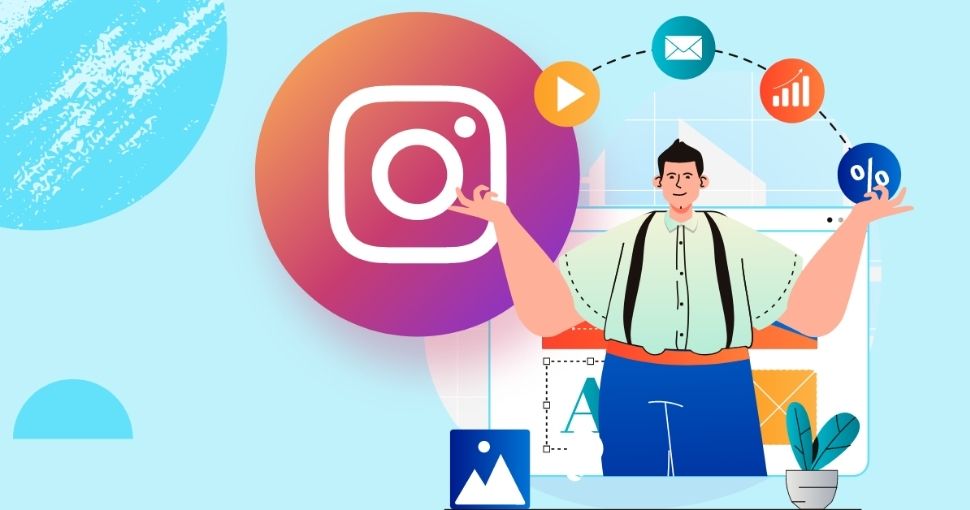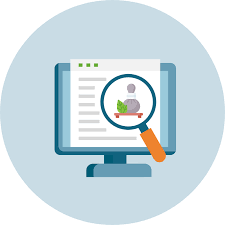Annoying pop-ups while browsing can be a major nuisance and can negatively impact your online experience. They often disrupt your browsing activity, clutter your screen, and sometimes pose security risks. Here’s a detailed guide on how to handle and mitigate annoying pop-ups:
1. Understanding Pop-Ups
a. Types of Pop-Ups:
- Standard Pop-Ups: Small windows that appear on top of the current page, usually offering ads or additional content.
- Pop-Under Ads: Ads that open in a new window behind the current browser window.
- Modal Pop-Ups: Overlays that appear on top of the content you’re viewing, often used for sign-ups or alerts.
- Fake Alerts: Scams that mimic legitimate system alerts or security warnings to trick users into taking action.
b. Common Sources:
- Advertisements: Many websites use pop-ups for advertising purposes.
- Malware and Adware: Some pop-ups may be caused by malicious software that has been installed on your system.
- Subscription Prompts: Websites may use pop-ups to prompt you to subscribe to newsletters or services.
2. Blocking and Managing Pop-Ups
a. Browser Settings:
- Chrome:
- Go to
Settings>Privacy and Security>Site Settings>Pop-ups and redirects. - Set the pop-ups to be blocked or manage exceptions.
- Go to
- Firefox:
- Go to
Options>Privacy & Security>Permissions. - Check the box to block pop-up windows and manage exceptions.
- Go to
- Safari:
- Go to
Preferences>Websites>Pop-up Windows. - Set the option to block and manage exceptions.
- Go to
- Edge:
- Go to
Settings>Cookies and site permissions>Pop-ups and redirects. - Set the option to block or manage exceptions.
- Go to
b. Ad Blockers:
- Browser Extensions: Install ad-blocking extensions like AdBlock, uBlock Origin, or AdGuard to block pop-ups and other intrusive ads.
- Privacy Tools: Tools like Privacy Badger or Ghostery can help block trackers that generate pop-ups.
c. Anti-Malware Software:
- Scan for Malware: Use reputable anti-malware software to scan your computer for adware or malware that might be causing unwanted pop-ups.
- Regular Updates: Keep your anti-malware software updated to protect against the latest threats.
3. Avoiding Pop-Ups
a. Avoid Suspicious Sites:
- Stay Cautious: Avoid visiting websites that are known for aggressive advertising or those that trigger excessive pop-ups.
b. Disable Notifications:
- Browser Settings: Manage or disable notifications from websites that you do not want to receive updates or alerts from.
- Permissions: Review and adjust notification permissions for websites in your browser settings.
c. Enable Pop-Up Blockers:
- Built-In Features: Many browsers have built-in pop-up blockers that can be enabled to prevent unwanted pop-ups from appearing.
4. Handling Specific Scenarios
a. Fake Security Alerts:
- Do Not Interact: Avoid clicking on fake security alerts or system warnings. Close them using the browser’s task manager or by closing the tab/window.
- Scan Your System: Perform a security scan to ensure that your system is not infected with malware.
b. Persistent Pop-Ups:
- Check for Extensions: Sometimes browser extensions can cause persistent pop-ups. Disable or remove extensions to see if the issue resolves.
- Reset Browser Settings: If pop-ups continue despite settings adjustments, consider resetting your browser to its default settings.
c. Pop-Ups During Specific Activities:
- Use Private Browsing: Open a private or incognito browsing session to see if pop-ups persist, as this mode often limits the impact of cookies and trackers.
5. Reporting and Feedback
a. Report to Websites:
- Feedback Forms: Use feedback forms or contact options on websites to report excessive or annoying pop-ups.
b. Browser Support:
- Browser Help: Contact browser support or check help forums for additional solutions if you encounter persistent issues.
Conclusion
Dealing with annoying pop-ups involves a combination of browser settings adjustments, the use of ad blockers, and ensuring your system is free from malware. By taking these steps, you can enhance your browsing experience, reduce interruptions, and protect your privacy.